Embed Instructions
Would you like to embed your google Street View Tour on your website, please follow these instructions.
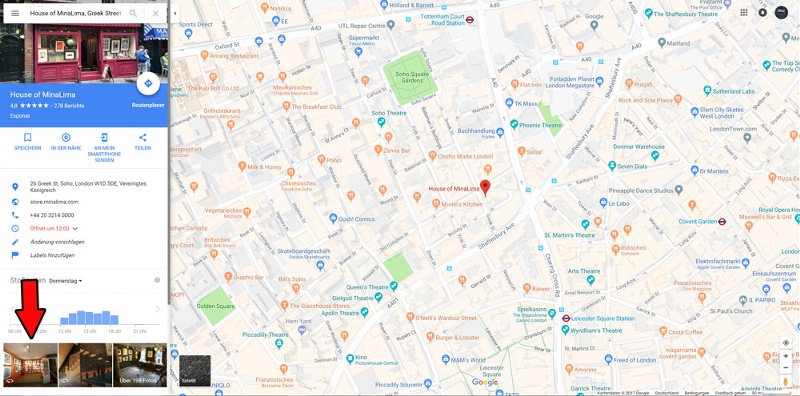
Head to any Google page where your Virtual tour shows and click on it so it fills the screen and looks like the image below.
Navigate your tour and find a suitable view to start your tour and make sure that's what you see on screen before the next step.
You can choose any point you like! This is great if you want to show off different areas of your business on different web pages.

Click on the 'three dots' icon next to your business name at the top left of your tour and choose the 'share or embed image'
option from the pop up menu.
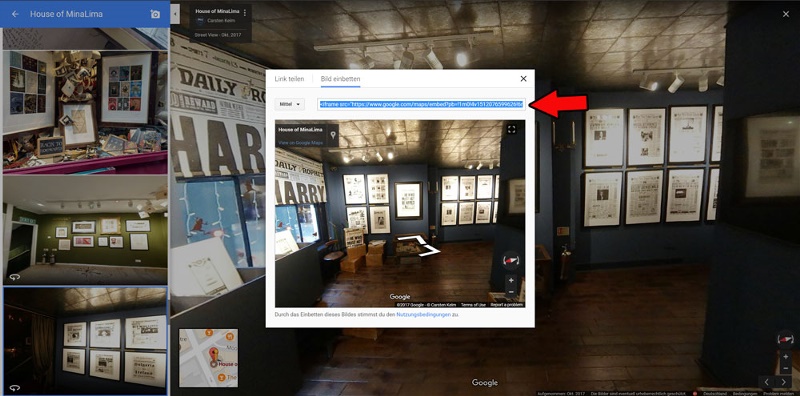
Choose from small, medium or large tour sizes with the button to the left of the code, then highlight the
source code and copy it. If you need your tour to be exact size, choose 'custom size' from the drop down box
Paste the embedding code into the html of the page on your website where you'd like your virtual tour to show.
Once your code is pasted in I'd recommend you look at the code and change the width setting to 100%.
This will ensure your tour scales to fit the device it is being viewed on. As a geneal rule of thumb, setting the
width to 100% and height to somewhere between 450px and 550px tends to look good in most websites.
Once you've done that save the page and your tour will be on your website!